capa things 02
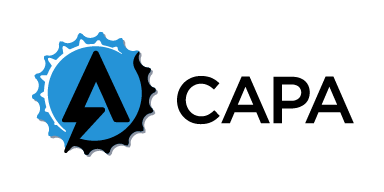
使用几篇文章来详细介绍一下capa这款工具的原理、使用和在现实生产环境中的利用。
capa thins 02
capa 基本使用
capa 的 help 信息如下:
|
|
对其中几个比较重要的参数做个啰嗦的解释:
- -v/vv: 输出详细的分析结果,这里的详细会包每个 rule 命中的上下文和具体的数据。
- -f: 设置待分析文件的格式,默认情况下是自动检测。
- -r: 指定使用的规则,默认使用内嵌的 capa-rules ,但是因为 capa 支持自定义规则,所以可以在这里指定使用的自定义规则。
- -j: 输出 json 格式。这里需要注意的是 -v/vv和-j参数同时用的时候,-v/vv 不生效,因为 json 输出的信息已经很全了。
capa 结果分析
下面使用一个简单的例子快速过一遍 capa 的分析结果。
默认输出
|
|
上面的命令不加任何参数,输出如下:
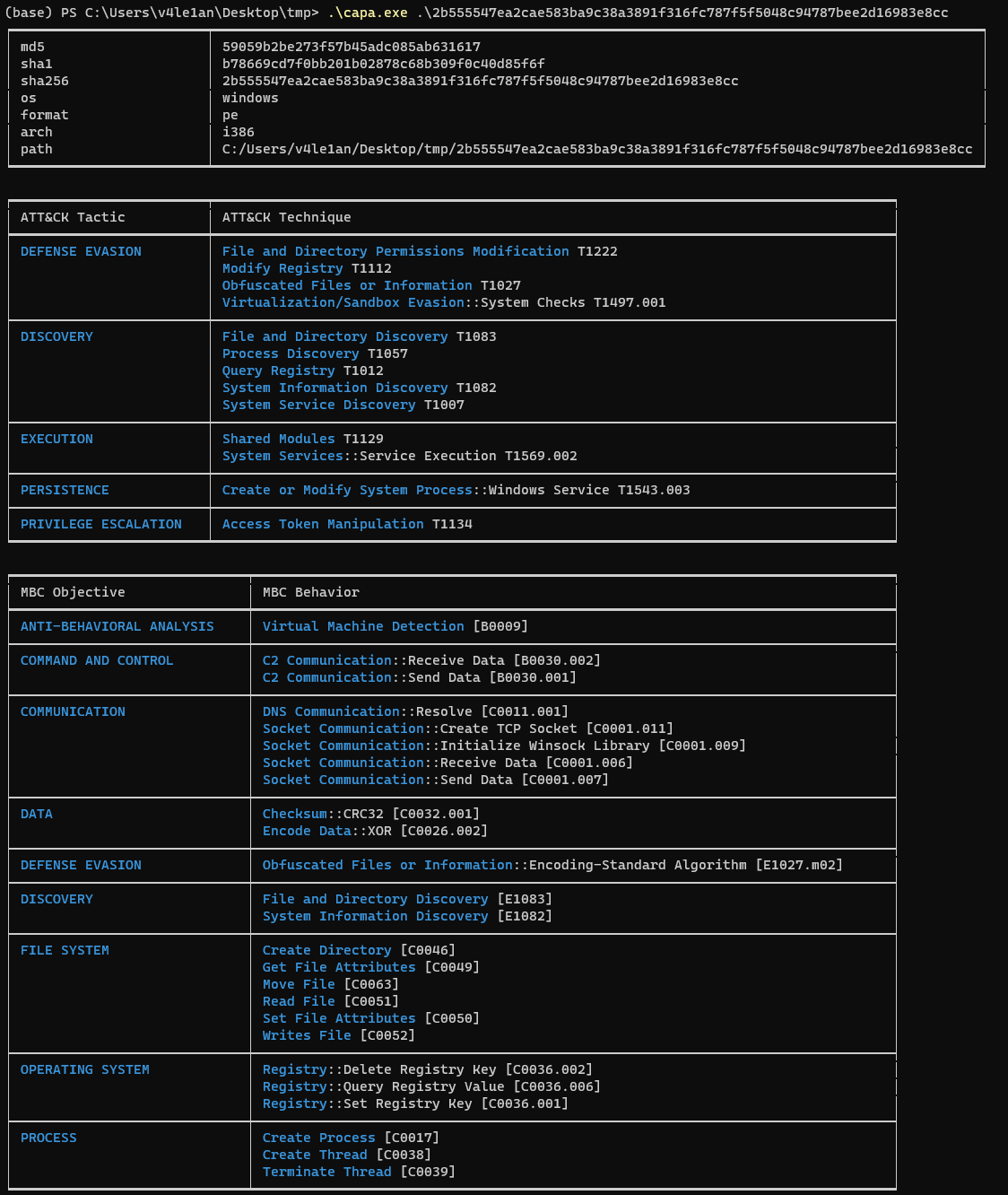
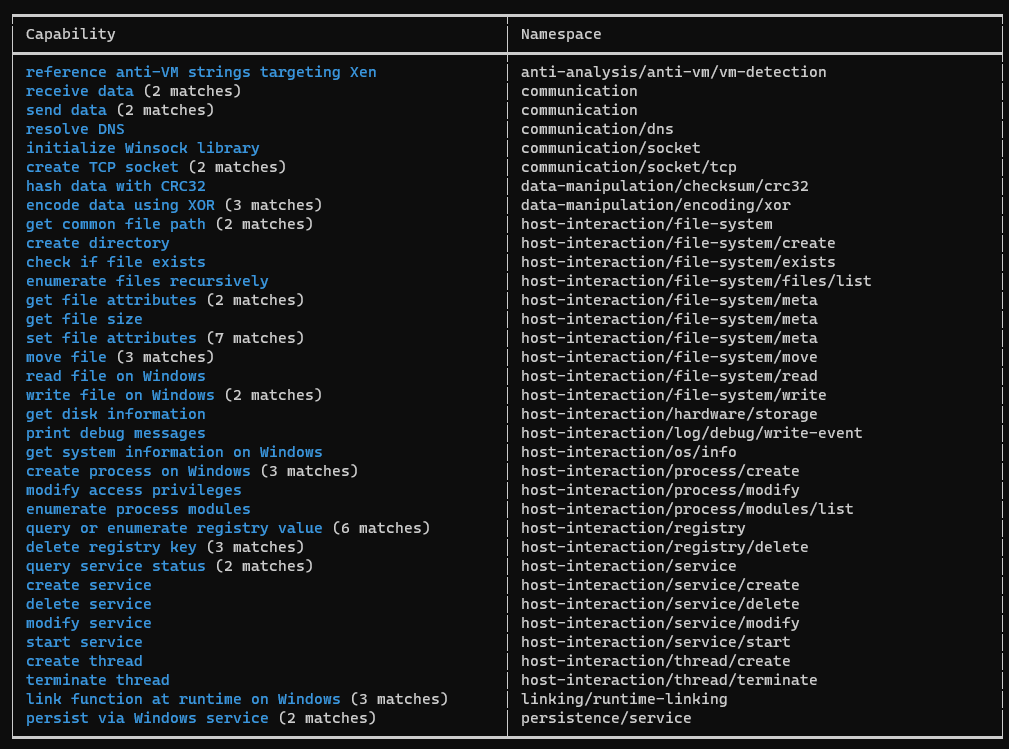
我们拆解一下各部分输出。
第一部分

这里包含一些文件的基本属性信息,文件hash、运行的os、架构还有文件的完整路径。
第二部分
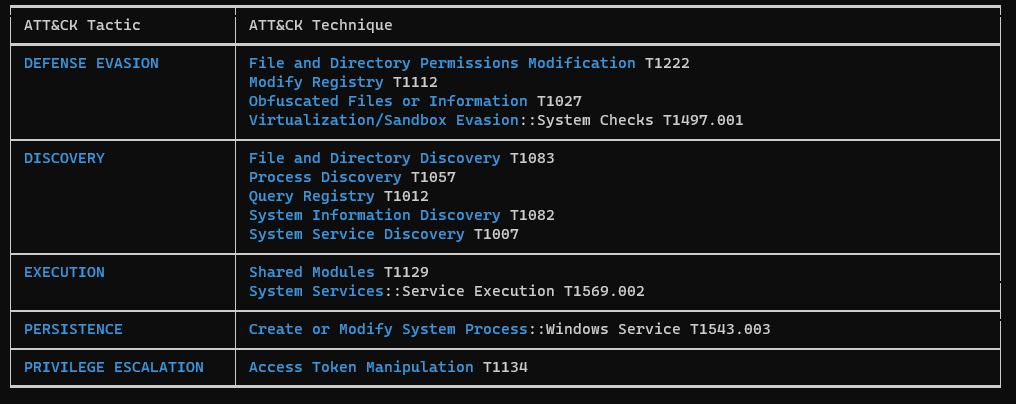
第二部分包含的主要是 ATT&CK 的各项 TTP ,有具体的分类、描述和 ID,这对于我们梳理样本的 TTP 信息十分有用。而且,VT 也使用了 capa 的 ATT&CK 解析的结果。
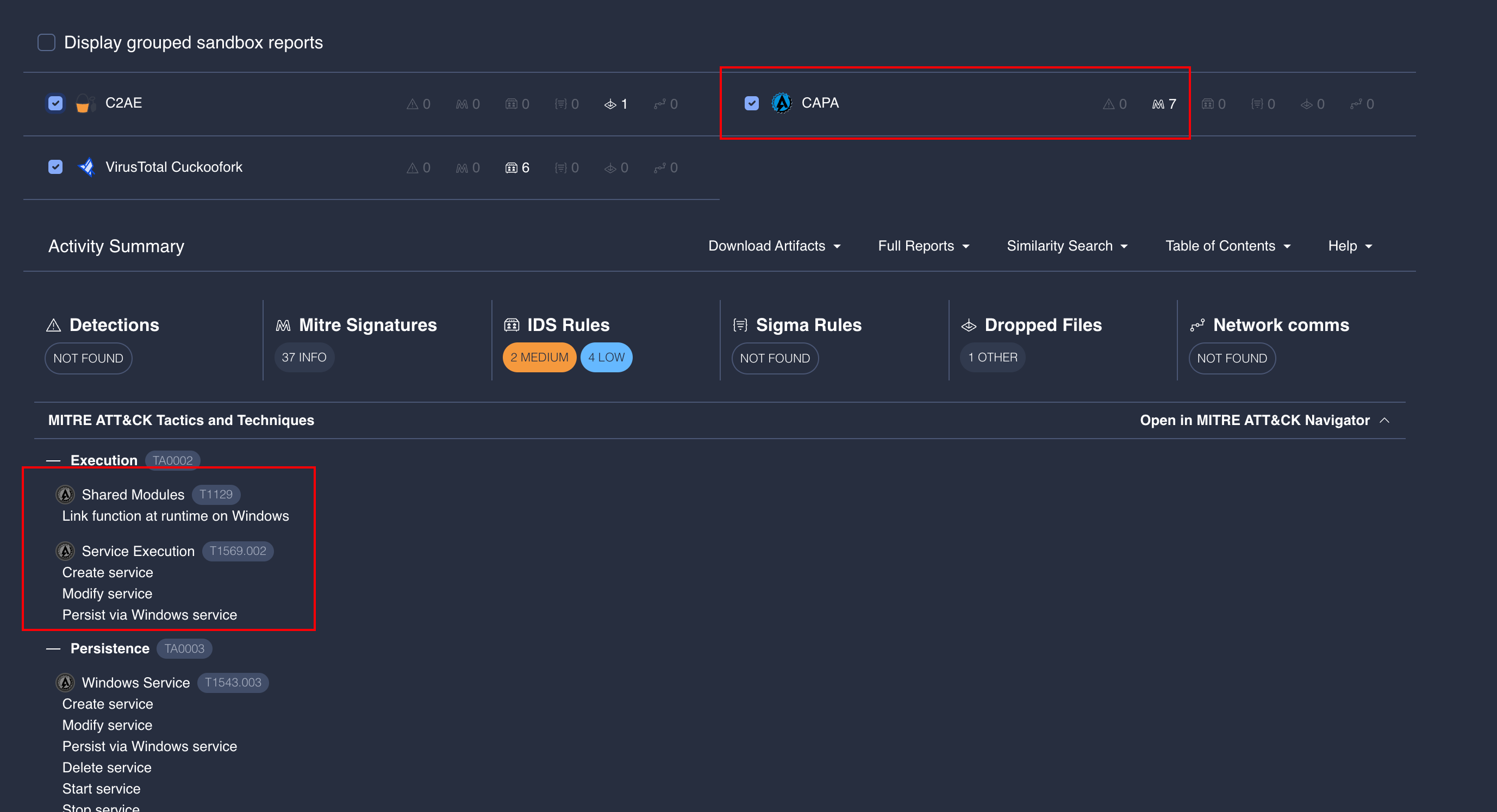
但是经过测试发现,VT 的解析结果和使用 capa 在本地的测试结果存在不一致,猜测是使用了不同的 ATT&CK 版本。
第三部分
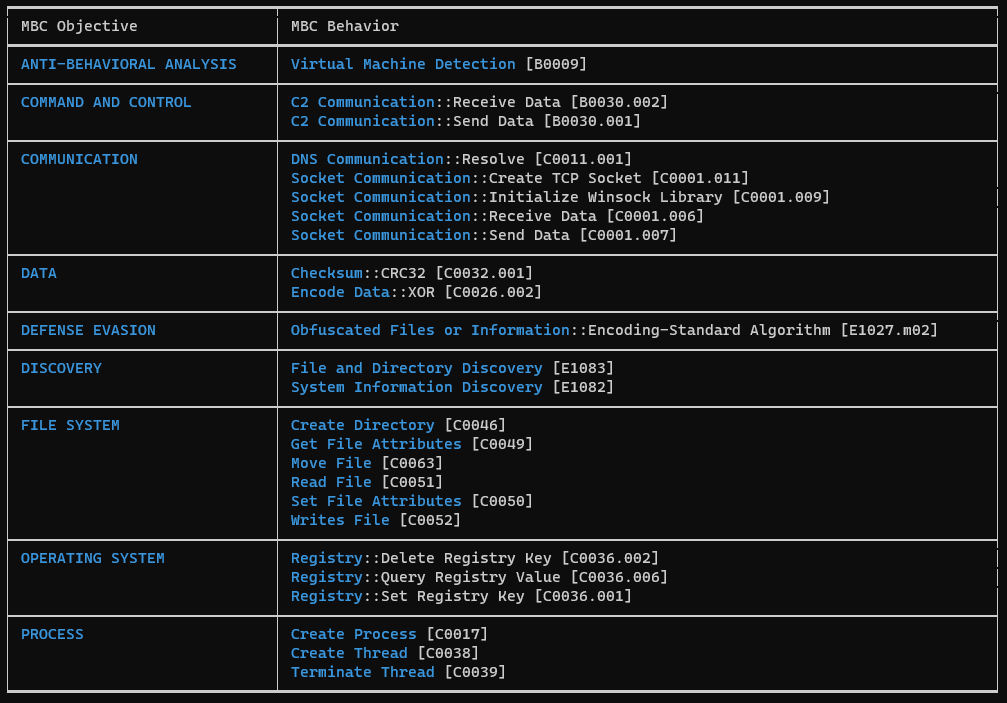
第三部分的内容主要是 Malware Behavior Catalog 的内容,该标准类似于 ATT&CK 框架,对程序的动态行为特征进行了分类整理,来描述样本的执行情况,可以看作是 ATT&CK 的一种补充。
第四部分
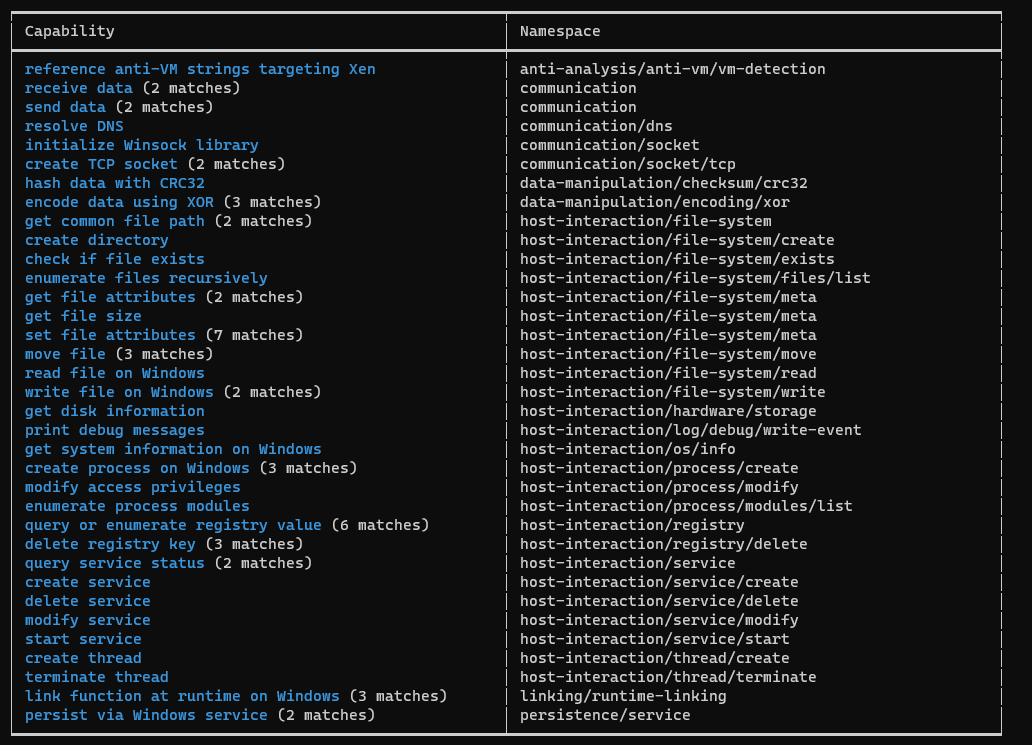
最后一部分则是描述样本的一些 capability ,并且会统计显示出不同数量的匹配。
v/vv的详细输出
在使用 -v 参数的情况下的输出:
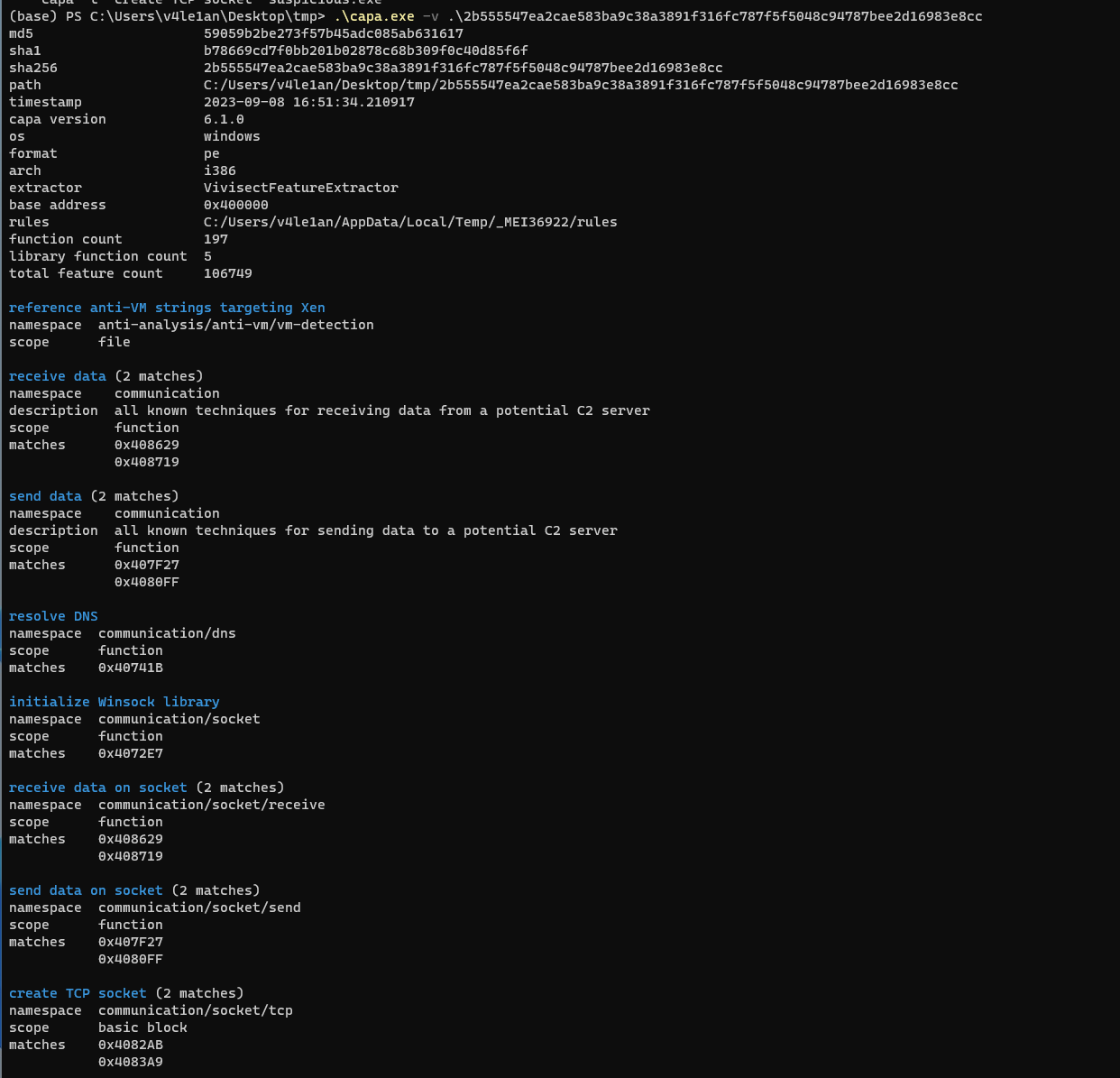
会给出匹配到的具体的项目,例如function或者basic block,同时,会给出匹配到的具体的code address。
如果是使用 -vv ,则会给出更为详细的信息:
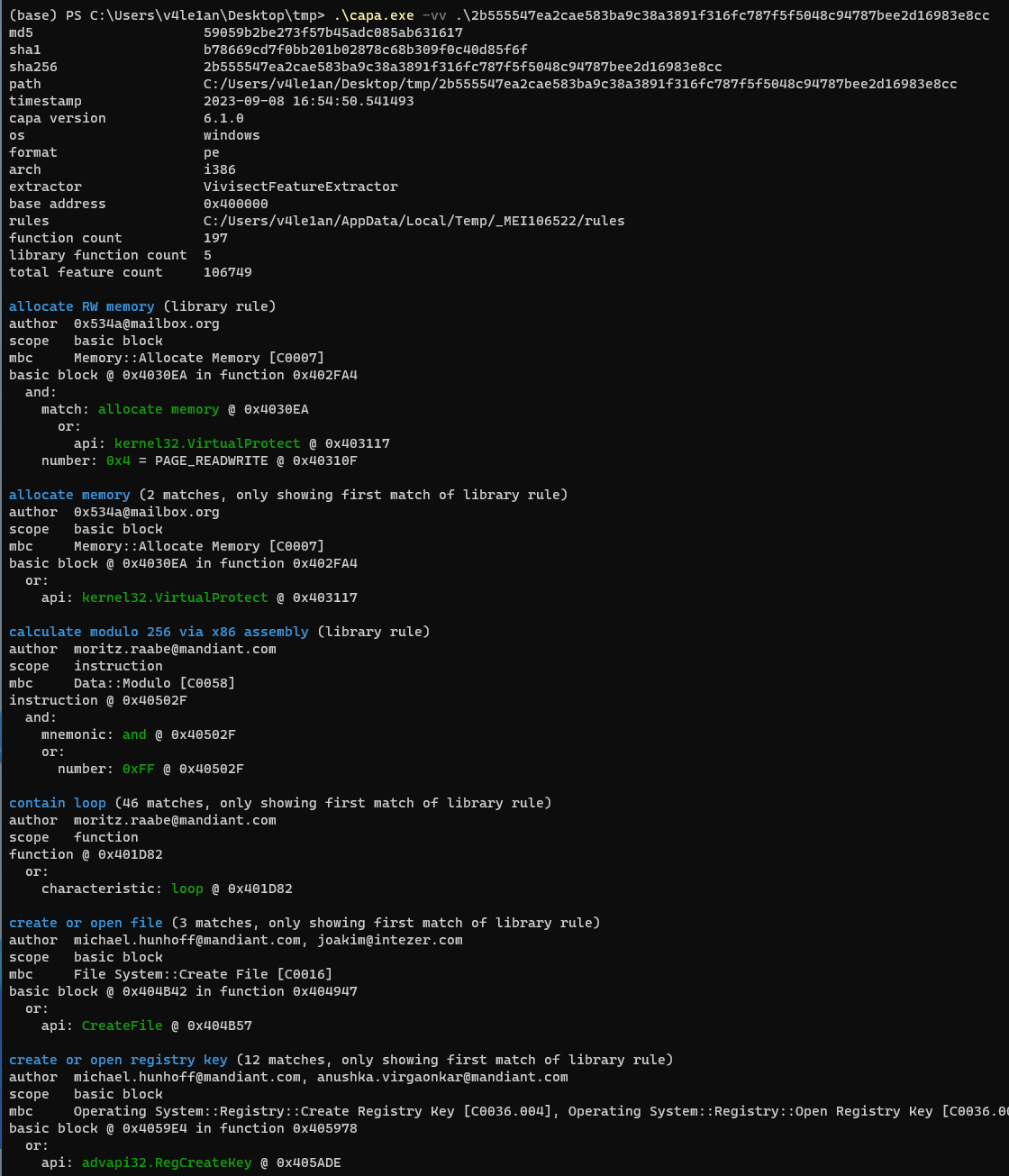
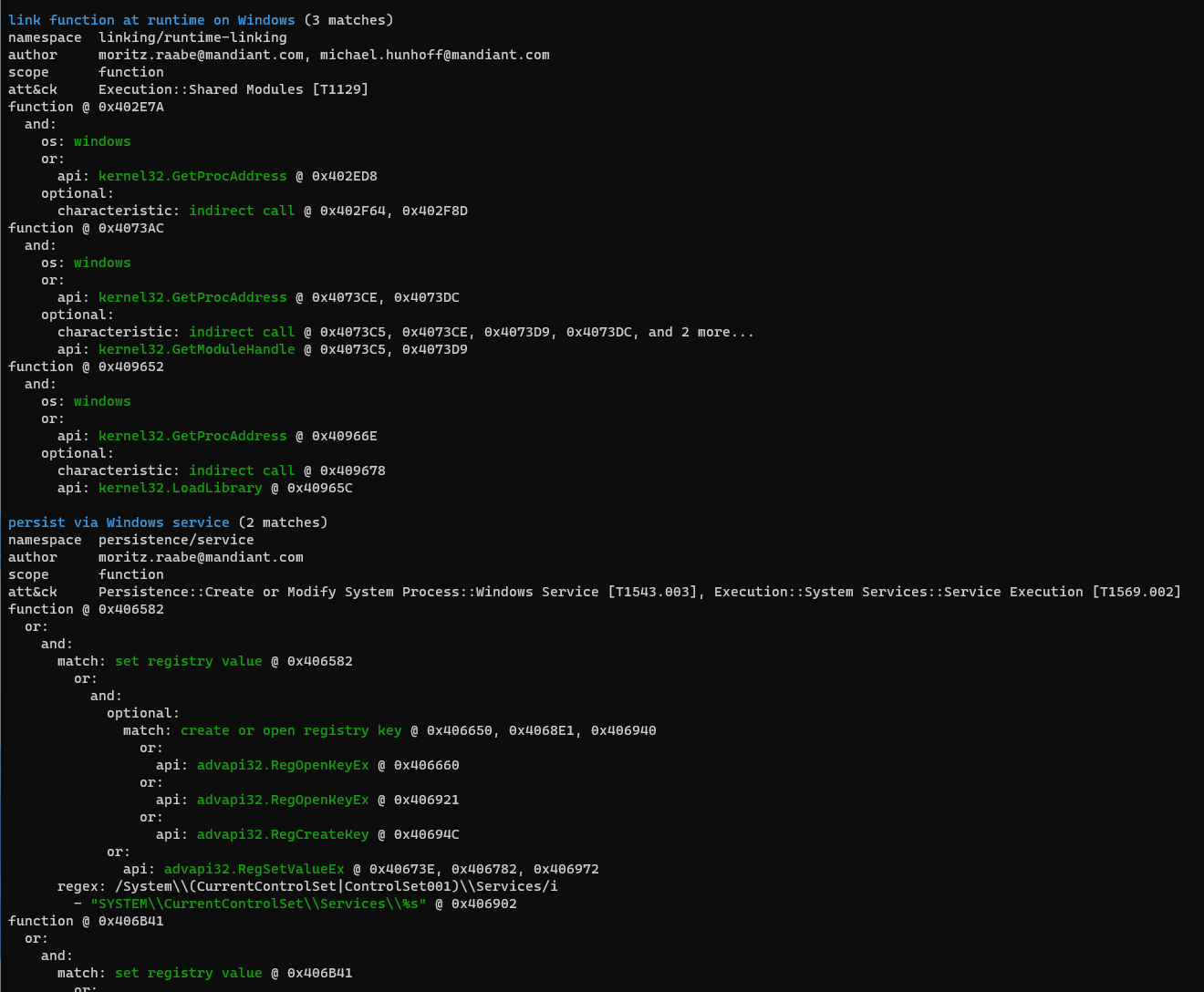
可以看到,会给出具体的att&ck的描述、id等等,还会给出嗲用的api的名字、地址等等。
json格式输出
json格式的输出信息完整度和使用 -vv 参数一致,但是会以json格式输出,默认输出到 STDOUT,如果想保存到文件,则需要重定向到文件。输出的json文件结构如下:
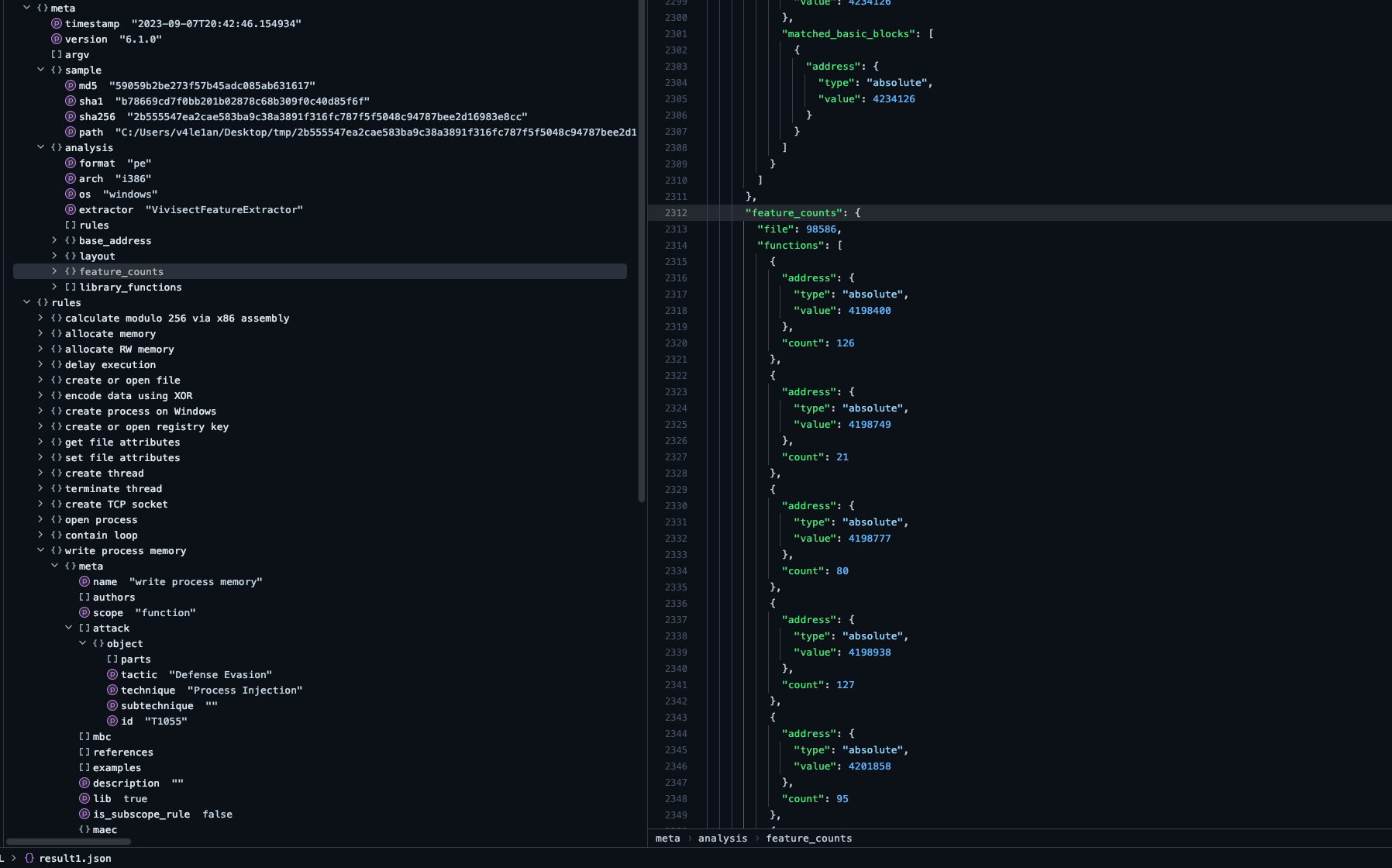
使用json格式的结果输出,我们可以对其进行更多的操作,比如批量提取字段等。
IDA Pro capa插件使用
安装
在capa的git下载下来最新的code,需要注意其中会包含capa-rules和capa-test子项目,前者是capa的分析规则,后者是capa搜集的测试用例。如果不需要测试用例,可以单独下载capa和capa-rules即可。
|
|
下载下来之后,使用pip3 install -e [path_to_capa]进行安装即可,这里的pip3需要是IDA使用的那个pip3。
使用
安装完成之后,在python的scripts目录下会多一个capa.exe:
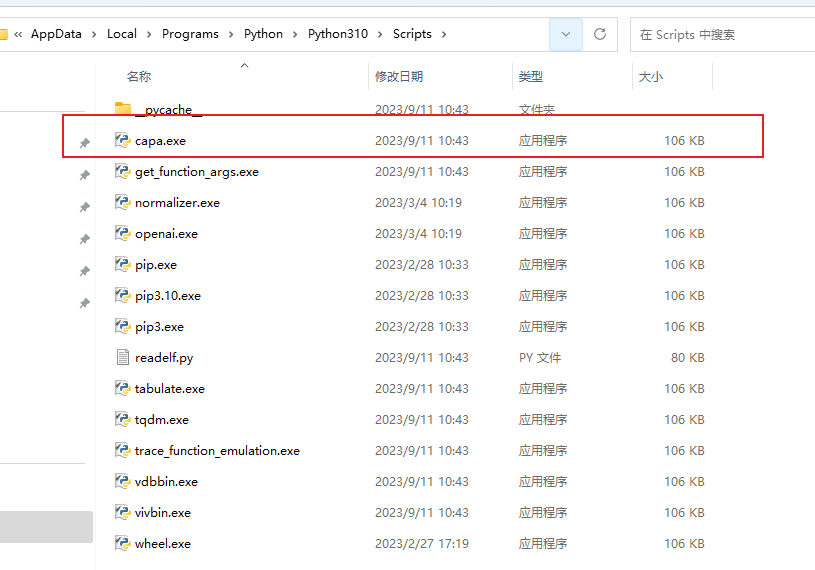
此时就可以在IDA中使用了。
如果安装顺利,安装完成后,在IDA的Plugins下就会看到该插件了:
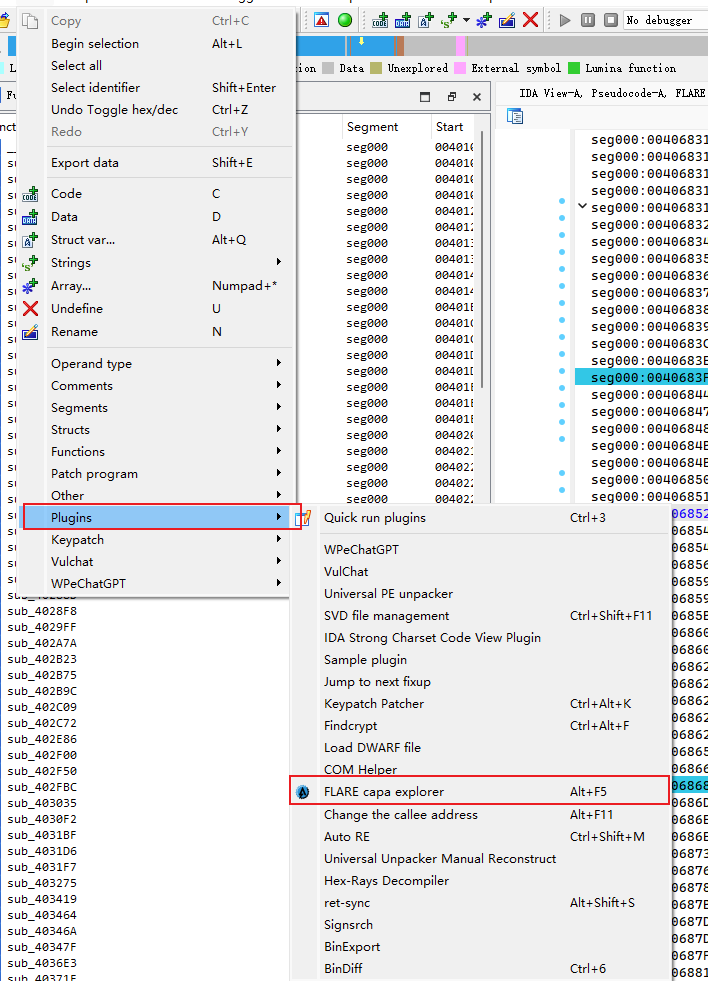
也可以直接Alt + F5快捷键打开插件。
默认情况下,IDA分析完程序capa是不自动进行解析的,而且可以设置是否加载缓存的分析结果:
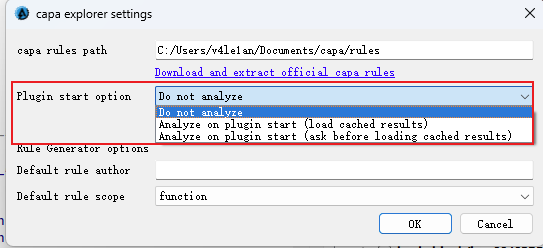
第一次打开插件窗口,需要指定rules目录,可以是官方的rules,也可以是自己开发的rules,指定完之后,capa开始根据rules进行程序分析,分析结果如下:
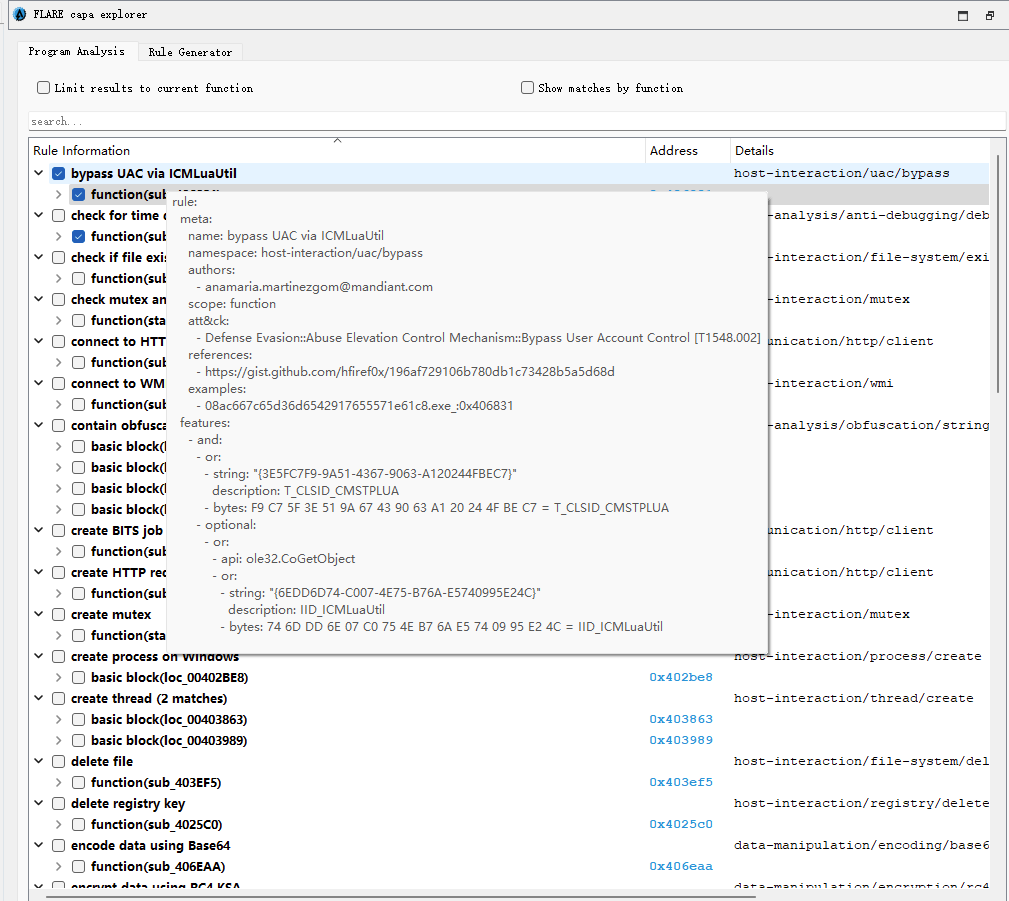
在对应的匹配项上悬停鼠标,会显示出对应的rule。
此外,双击address,IDA会自动跳转到恶意代码相应的位置,并且会高亮显示选中的规则对应的代码:
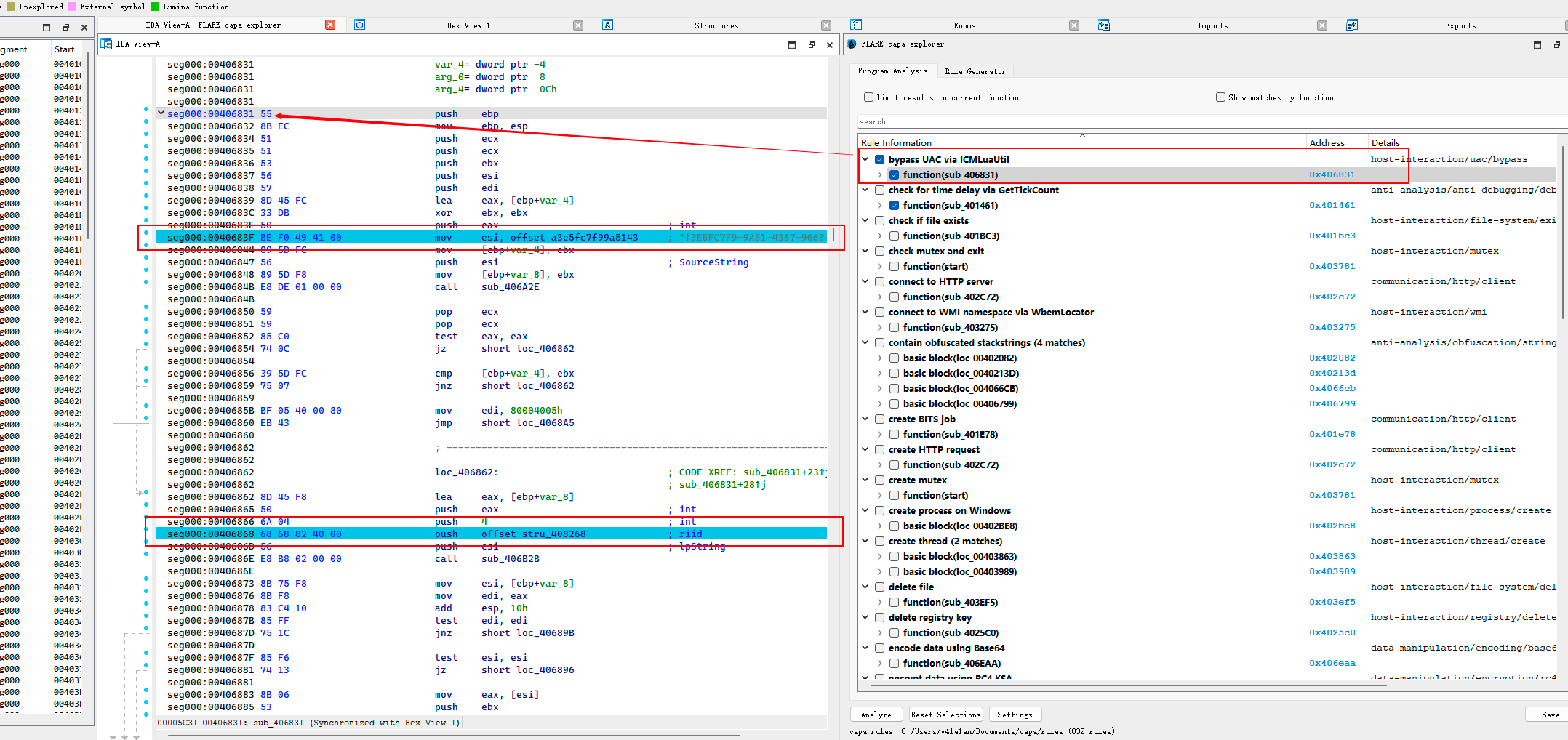
 V4ler1an
V4ler1an